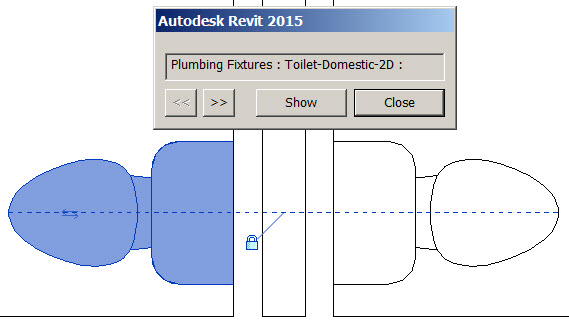On 9/17/14 Autodesk released Revit 2015 R2, which is an update available only to subscription customers. I was lucky enough to be invited to serve as a Revit Gunslinger and test out the new capabilities. While there were many productive and interesting enhancements, these are my 3 favorite tools (as of this writing):
#3. File upgrading
In previous versions, when you opened a file, there was no way to tell which version it was last saved in. Revit users know all too well the problems in saving a file to a new release than your project teammates currently use. Because you cannot save to older releases, once you open an old file and upgrade it (automatically) and save, you can no longer access it in older releases. Now there is a warning box, and you are alerted to which version it was last saved with. Subscription customers are allowed to use software up to 3 versions ago. Some companies may need this in order to work on projects that must remain in a certain release of the software to work with others on the project team.
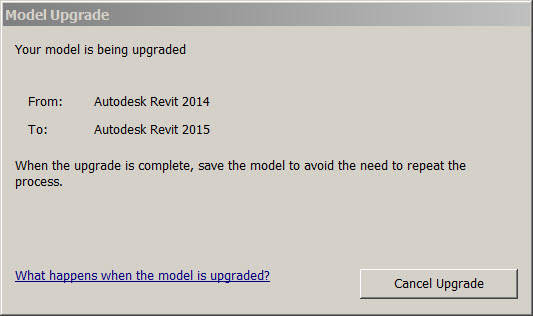
#2. Load and close families
For those who are often editing families within a project, this new workflow reduces much effort. Imagine working in a file and then deciding that the casework needs to be redesigned. You double-click and open the family, make the changes, load it into the project, and then what? Those family files are still open. I dare you to tile all windows. When you load it into the project, if there is more than one file to load it into, you have to select the proper file from a list. Now you can load the family AND save it while closing it. How many clicks does that save us each day?
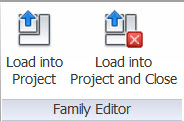
#1. Reveal constraints
A BIM person left the firm and I had to take over the project. Not knowing how the model was built, I began to make the necessary modifications to the building. Moving a wall took a long time. I began to wonder when changes I made earlier didn’t stick. Finally I realized there were constraints and alignments that kept all pieces moving together. This was a very large building and it was nearly impossible to figure out what was attached to what. Revealing constraints will show dimensional and alignment constraints within your view. This tool is found in the View Control Bar. Once you see the constraint, you can delete the relationship or unlock it.